If you've been using Git for a while, you're probably familiar with git add, which stages changes for the next commit. But what if you only want to stage specific parts of a file? Enter git add -p. This powerful command allows developers to interactively select changes to stage, keeping commit histories clean and focused. In this post, we’ll explore when and how to use git add -p effectively.
Why use it?
The main reason to use git add -p is to maintain a clean and logical commit history. Committing only relevant changes makes it easier for others (and your future self) to understand the context of each change. Here are some scenarios where git add -p shines:
- Breaking down large changes: Sometimes, a file may have changes that cover multiple features or bug fixes. git add -p allows you to separate these changes into logical commits.
- Avoiding noise in commits: If you've made small formatting adjustments or tweaks unrelated to the main change, you can selectively stage only the relevant parts.
- Improving code reviews: When your commits are clean and focused, code reviews are smoother and more effective, as reviewers don’t have to sift through unrelated changes.
How it works
The git add -p command prompts you to go through each change in your modified files and decide what to stage. Each change, known as a "hunk," is presented interactively, allowing you to approve or skip each one.
Here's a basic example of how it works:
git add -pWhen you run this command, Git will start going through each hunk and provide several options. Let’s take a look at the most commonly used ones.
Interactive options
- y: Stage this hunk.
- n: Don’t stage this hunk.
- s: Split the hunk further if it's too large.
- e: Manually edit the hunk before staging.
- q: Quit the interactive process.
These options allow fine-grained control over what gets staged, ensuring that your commits stay clean and focused.
Example workflow
Let’s say you've made the following changes in app.ts:
- Added a new function calculateTotal.
- Refactored some unrelated code.
- Fixed a bug in the existing processData function.
To keep these changes organized in your commit history, you might want to stage and commit them separately. Here’s how:
- Go through each hunk: Git will show you a diff of the first hunk and prompt you for an action. Use y to stage relevant changes and n for unrelated ones. Use s if you want to break down larger hunks.
- Repeat for other changes: Continue with git add -p until all changes are properly staged and committed.
Commit staged changes: Once you've staged the changes for a specific feature or fix, commit them with a clear message.
git commit -m "Add calculateTotal function"Run git add -p: Start the interactive staging process.
git add -pBest practices
Here are some tips to get the most out of git add -p:
- Commit often: Aim for small, focused commits. If you’re working on multiple tasks, break your work into separate commits using git add -p.
- Use meaningful commit messages: Describe the purpose of each commit. This pairs well with git add -p by documenting the intent behind each change.
- Combine with other Git commands: Use git diff before git add -p to review all your changes. This can help you decide which changes belong together.
Limitations
While git add -p is a powerful tool, it has its limitations. For example:
- Complex hunks: Some hunks cannot be split meaningfully, making it difficult to separate changes.
- Binary files: git add -p doesn’t work with binary files, as they don’t produce readable diffs.
In these cases, you might need to make separate changes directly in your code or use Git tools like git stash to temporarily save changes and apply them selectively.
Conclusion
Using git add -p can significantly improve your Git workflow by enabling you to stage changes selectively. This results in cleaner commits and a more readable project history, which benefits both individual and team-based projects. Next time you’re working on multiple changes within the same file, try git add -p to keep your commits focused and your collaborators happy.
With practice, you’ll find git add -p an invaluable tool for managing complex codebases and maintaining a clean version history.
Thanks for reading me 😊

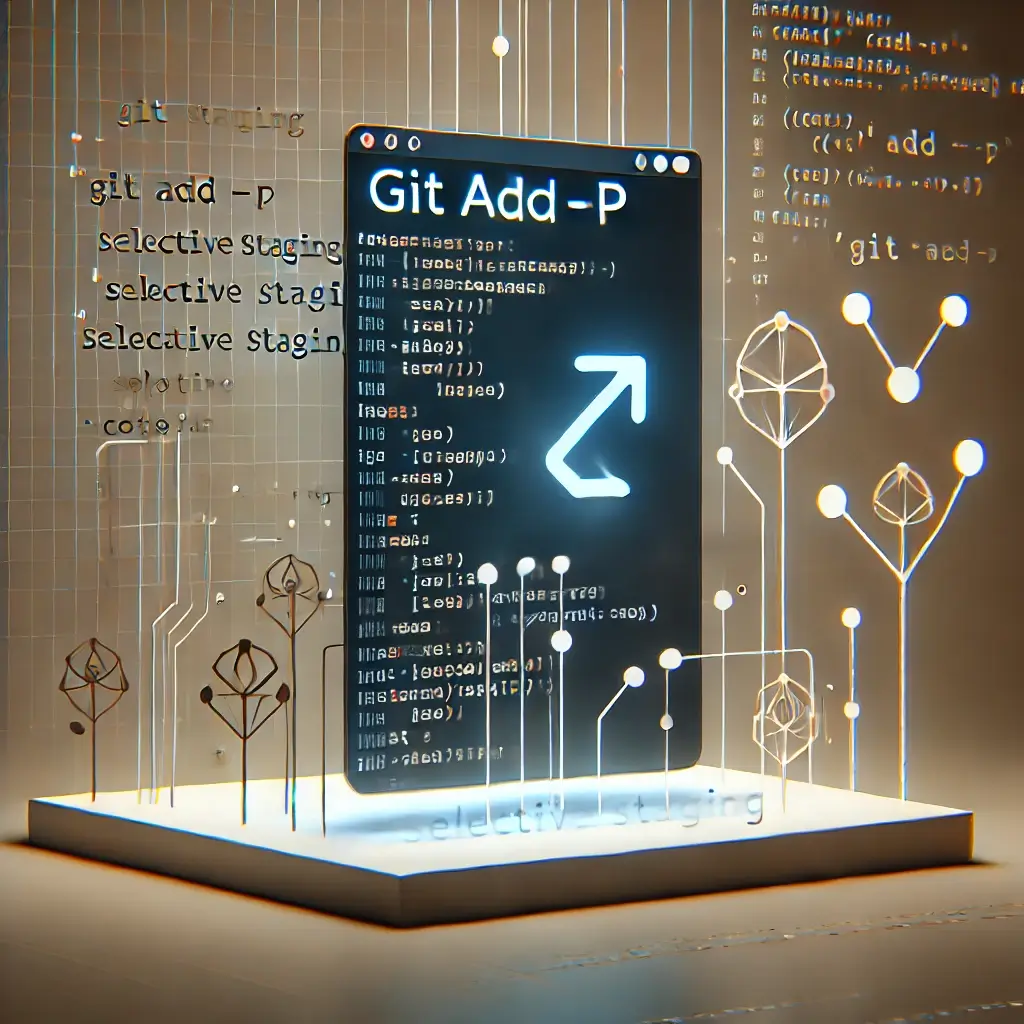
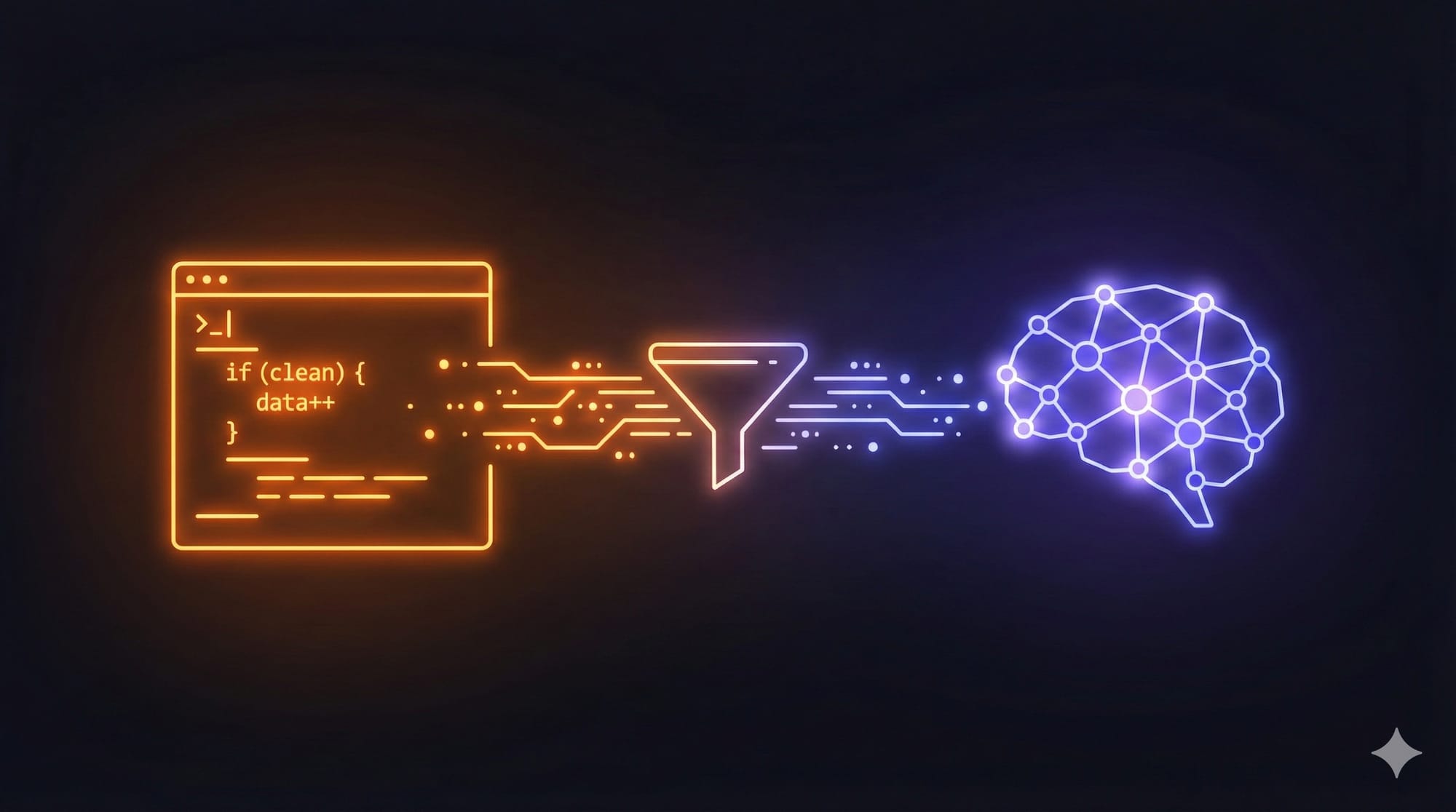
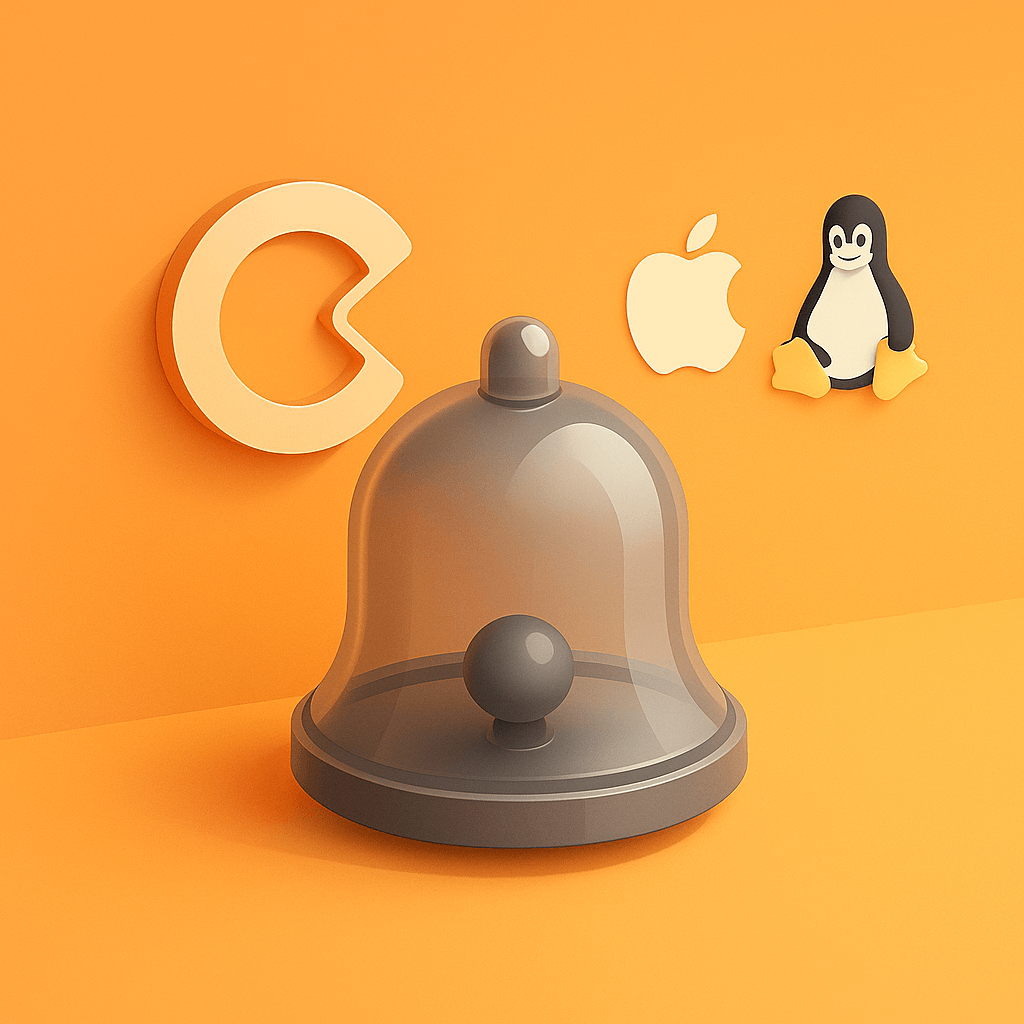
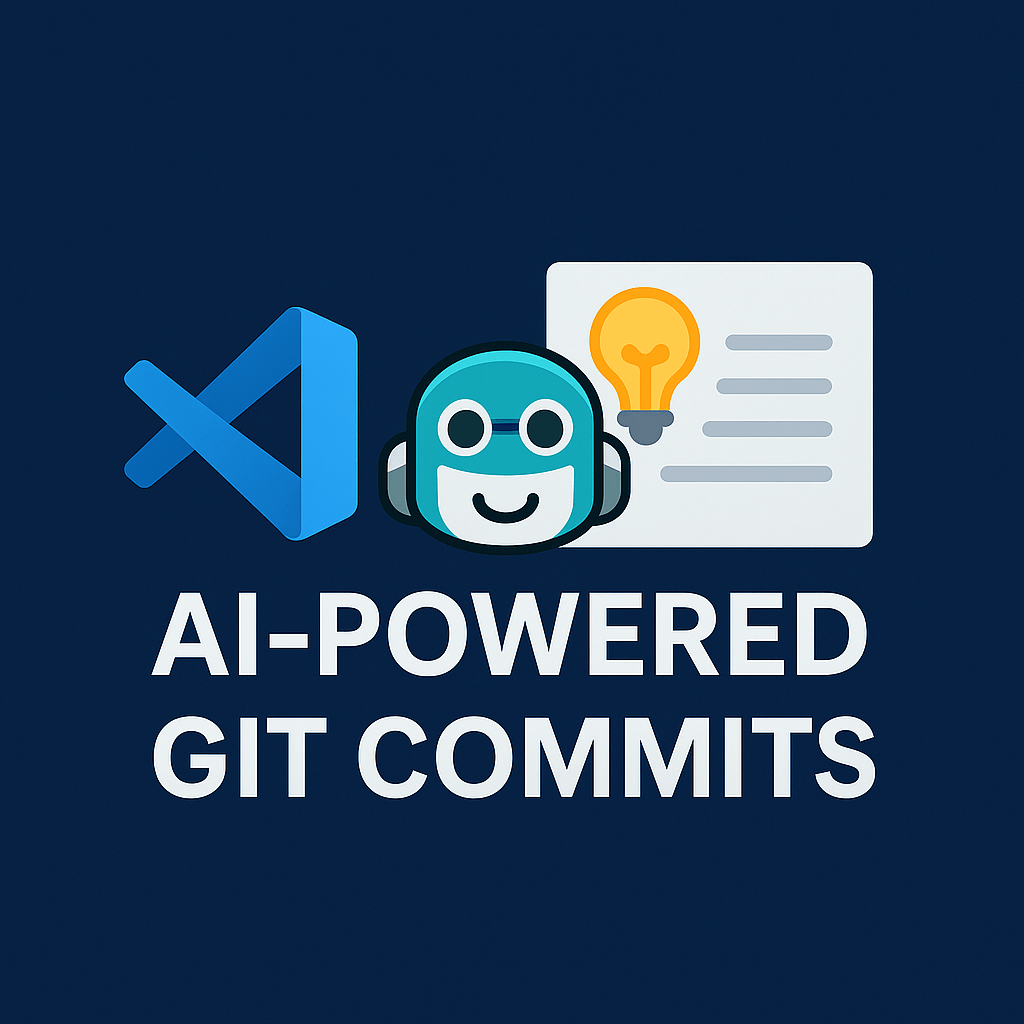
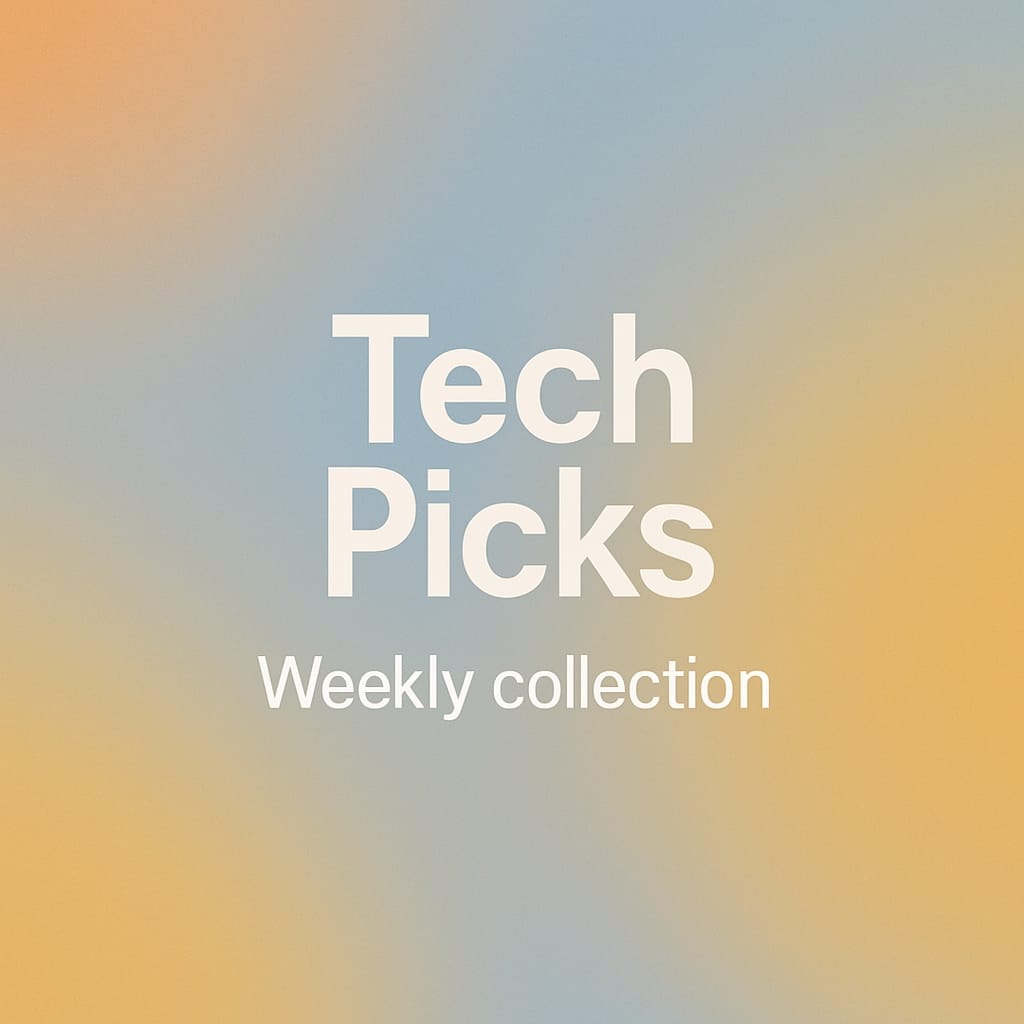
Discussion